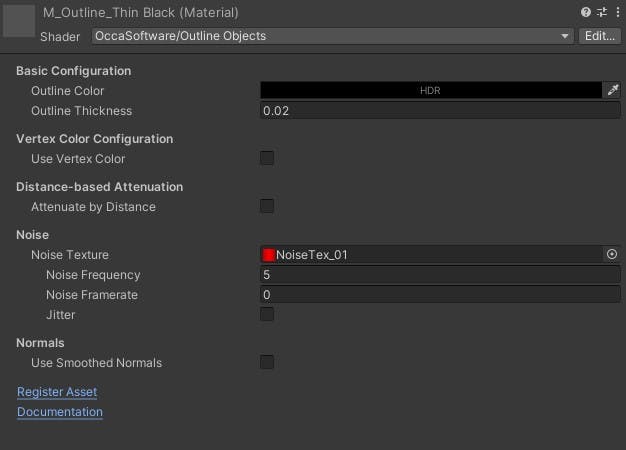Quick Start
Follow the steps in this section to install Outline Objects in your project. Get started quickly with the default material settings, then customize the settings to fully integrate the asset into your project.
Installing Outline Objects
You license Outline Objects by purchasing it on the Unity Asset Store, then importing it to your project like any other Unity Asset.
After you install Outline Objects, a new Outline Objects folder appears in the Assets folder, and a new Shader (OccaSoftware/Outline Objects) is made available for your materials.
Creating an Outline Material
To create a new outline material, create a new Material in your project. Then, click on the Shader dropdown and select OccaSoftware -> Outline Objects.
Applying the Outline Material
To apply the outline material to an object in your scene, first find the object that you want to outline. Then, select the object, and create a new Material input in the Mesh Renderer by clicking the plus icon in the Materials list. Then, add your outline material to the new material input slot.
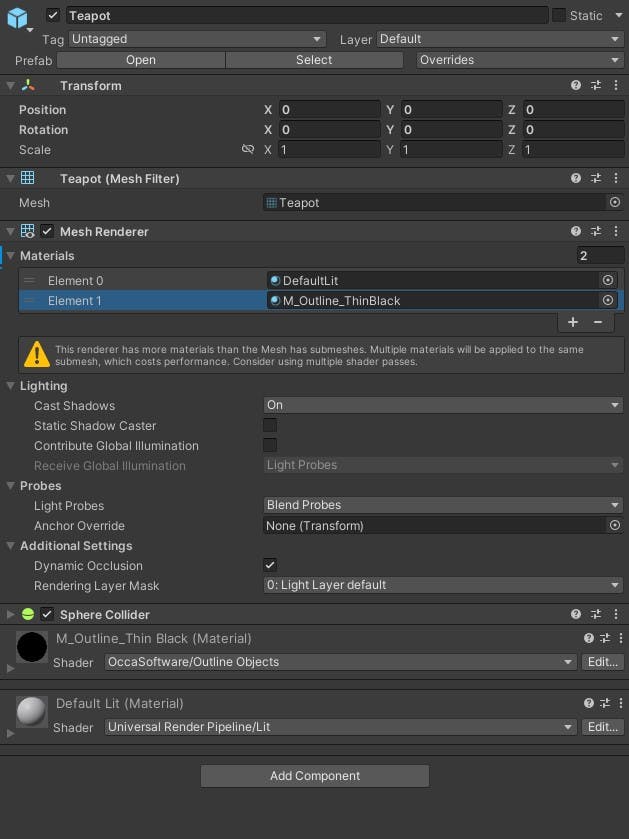
Configuring the Outline Material
You can configure all of the settings for the outline material from the material inspector window.
Simply open the material you want to edit, then adjust the material properties in the inspector.